 |
 |
(This was originally written for a cable modem service that uses regular DHCP. If your cable modem or DSL service use something tricky like PPPoE, you might be out of luck. But you might get it to work by using a router that can deal with PPPoE, but then presents a regular DHCP server to your local LAN.)
I don't use Windows 95. I'm still working on good old Windows 3.11.
-Ben Bova 1/5/98 (Heard on WGY's Mark Williams Show)Despite widespread adoption of 32-bit Windows platforms, International Data Corp. estimates that there were 7.5 million new copies of Windows 3.1 installed in 1997.
-Infoworld Electric 1/5/98
Yeah, I know, WFWG is obsolete. But wouldn't it be neat to do something valuable with that 486 that is pining away in the back of your closet? Most cable modem and DSL services don't support Windows for Workgroups anymore. Well, the cable modem will connect quite nicely with the Microsoft TCP stack. But first you have to make sure that you have the latest version of Microsoft's TCP/IP stack installed and configured. (Well, even before that, you must have an ethernet card installed and its drivers loaded in Windows. That is card specific, and won't be covered here. It is assumed....)
You must be running Windows for Workgroups for this to work. If you are running regular Windows 3.1, then you are out of luck. Or upgrade to WFWG. If you aren't sure that you have this stack, check Network Setup (below). If you don't see Microsoft TCP/IP-32 3.11b, like is displayed on the screen shot, you need to download TCP/IP-32 3.11b for Windows for Workgroups (TCP32B.EXE) from Microsoft's /Support Downloads/Microsoft Windows/Windows 3.x and all earlier versions/Updates and Utilities/ site. While you are there, look at all the other updates that you probably also need to install. Like the Year 2000 fix.
You might be able to directly download TCP32B.EXE from here. (If they haven't tricked things up again!) Or from here. Or from here.
Download it, copy it to a temporary directory, run TCP32B.EXE to "unzip" it. Then copy all files except for TCP32B.EXE onto a diskette and label it "TCP/IP-32 3.11b for Windows for Workgroups."
Then close all other Windows programs and start Network Setup. ![]() You should see this screen.
You should see this screen.
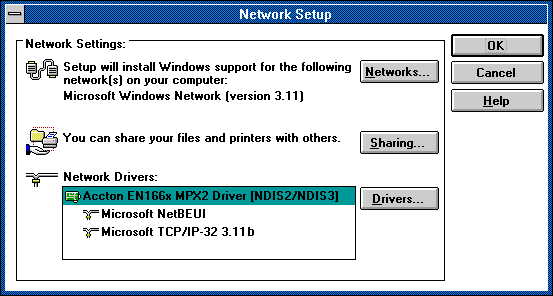
Your screen probably doesn't show "Microsoft TCP/IP-32 3.11b" yet. (If it does, then jump to here.) Also, the line indicating the ethernet card installed should reflect what you have installed. Click on the Drivers... button.
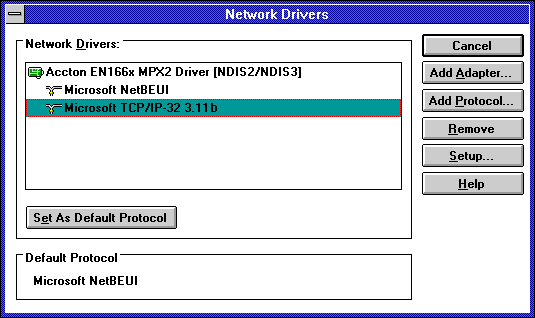
If it shows any other TCP driver, then you must select that TCP driver and first Remove it. (If you have NetBEUI, that's OK. NetBEUI is used for regular LAN type networking.)
When this screen is showing no other TCP driver, click on Add Protocol... to add this TCP protocol.
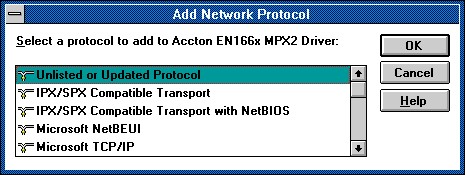
Choose Unlisted or Updated Protocol, insert the disk you just made, and follow the prompts to add the TCP protocol. The final step will probably involve restarting Windows.
When you have the TCP protocol all installed, start Network Setup again. (If needed.) Click on Drivers... and your screen should look like this:
First select the TCP protocol, so that it is highlighted, and then click on Setup.... You should now see this screen:
Check to see that Enable Automatic DHCP Configuration is checked. Then OK your way back out. You will probably be required to restart Windows again.
Now connect your ethernet card to the cable modem, if it isn't already. Restart Windows, just to make sure that everything is initialized.
Now you should be able to start your browser and it should connect through your cable modem or DSL connection.
However, if you want to test your TCP connection before trying the browser, or if the browser doesn't work, you now have several DOS programs that will help.
Important note: These are DOS programs that MUST be run in a DOS Window under Windows. Do not try to run them when Windows is not loaded!
When you have started up a DOS Window, you can use the ping program to see if your TCP connection is working through your ethernet card. First try to "ping" yahoo.com. (Type ping yahoo.com (Enter) from the DOS prompt.) After a few seconds you should see something like this:
The numbers that you see will probably be different. If you see anything that resembles the above, you are probably home free!
If pinging yahoo.com doesn't work, it might not mean that you have problems, just that you can't ping to a domain name. Try pinging to just an IP address. For example, ping 204.71.200.245 should ping Yahoo.com, just like is shown above. Good. If this is the case, then all it probably means is that you need to get your DNS configured correctly.
To set your DNS, use a known good Windows 9x computer and run winipcfg, choose More info >> and write down the address that is displayed for your DNS server. Then go to your WFWG machine and do Network Setup/TCP/Setup/DNS. You should see a screen like this:
Then enter the DNS address you got from Winipcfg. "OK" your way out. You will be prompted to restart Windows.
If you can't get ping to work on anything, it probably means that you have some problem which needs to be resolved. Carefully recheck everything that you did. Go back and double check your ethernet card's configuration. Can you get regular NetBEUI networking to another local computer? Are all the cables plugged in tightly. Sometimes, the ethernet cables aren't making connection, even though they look like they are connected. Do you have bad karma? Be nice to something smaller than you. Couldn't hurt.
Or maybe ping just isn't working for some reason. Try the browser anyway.
TRACERT.EXE (Trace Route) is another valuable diagnostic program. Works like ping, except that it actually shows the path to the site:
tracert yahoo.com (or tracert 204.71.200.243, etc.)
Another real handy program is IPCONFIG.EXE. From the DOS prompt, type IPCONFIG /ALL (Enter) You should see something like this:
Note that it shows that DHCP is working, which is always a good sign.
You also have a very fine on-line manual in Microsoft TCP/IP-32 help. Check this TCP/IP help file for more info. This will tell you a lot more about TCP then you ever dreamed there was to know. And will give you some more information about these programs.
Important! If you are using a local LAN to share drives and printers, make sure to use good passwords on any drives or printers that you share.
Good luck and happy surfing.
Thanks to Johannes Ullrich for helping me with this.
Comments? mailto: Wayne Larmon
Back to the Scrounge.org home page.
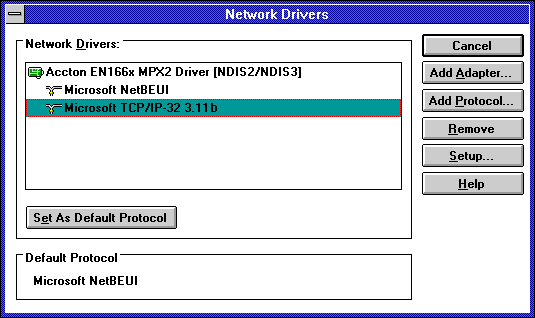
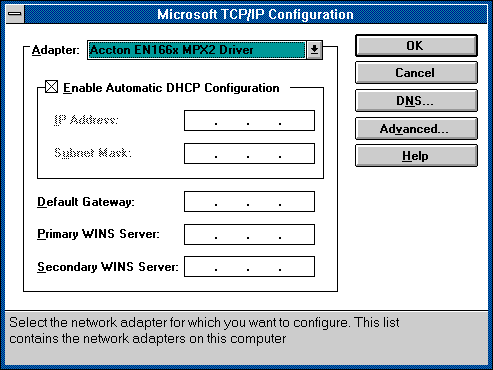
Pinging yahoo.com [204.71.200.245] with 32 bytes of data:
Reply from 204.71.200.245: bytes=32 time=108ms TTL=244
Reply from 204.71.200.245: bytes=32 time=110ms TTL=244
Reply from 204.71.200.245: bytes=32 time=94ms TTL=244
Reply from 204.71.200.245: bytes=32 time=117ms TTL=244
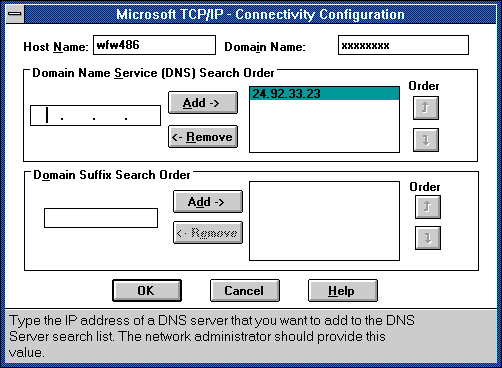
Tracing route to yahoo.com [204.71.200.243]
over a maximum of 30 hops:
1 12 ms 12 ms 12 ms 10.92.56.1
2 12 ms 11 ms 12 ms router-93.nycap.rr.com [24.29.32.93]
3 90 ms 55 ms 38 ms bordercore4-hssi0-0.Boston.cw.net [166.48.201.249]
4 34 ms 68 ms 49 ms bordercore4-hssi0-0.Boston.cw.net [166.48.201.249]
5 49 ms 54 ms 50 ms corerouter1.Atlanta.cw.net [204.70.9.142]
6 49 ms 50 ms 50 ms bordercore4.Atlanta.cw.net [166.48.56.1]
7 67 ms 67 ms 66 ms frontier-communications.Atlanta.cw.net [166.48.57.254]
8 64 ms 66 ms 65 ms pos2-1-155M.cr1.ATL1.gblx.net [206.132.115.117]
9 100 ms 102 ms 102 ms pos6-0-622M.cr2.SNV.gblx.net [206.132.151.14]
10 126 ms 127 ms 122 ms pos1-0-2488M.hr8.SNV.gblx.net [206.132.254.41]
11 102 ms 116 ms 103 ms 208.178.22.58
12 108 ms 108 ms 114 ms yahoo.com [204.71.200.243]
Trace complete.
Windows IP Configuration
Host Name . . . . . . . . . : xxxxx (Your own "host" name)
DNS Servers . . . . . . . . : xxx.xxx.xxx.xxx (My DNS server)
Node Type . . . . . . . . . : Hybrid
NetBIOS Scope ID. . . . . . :
IP Routing Enabled. . . . . : No
WINS Proxy Enabled. . . . . : No
NetBIOS Resolution uses DNS : No
Ethernet adapter Novell 2000:
Physical Address. . . . . . : xx-xx-xx-xx-xx-xx (Your own MAC address)
DHCP Enabled. . . . . . . . : Yes
IP Address. . . . . . . . . : xxx.xxx.xxx.xxx (Your own IP address)
Subnet Mask . . . . . . . . : 255.255.255.0
Default Gateway . . . . . . : xxx.xxx.xxx.xxx (Your Albany RR Gateway)
DHCP Server . . . . . . . . : 24.92.33.22 (Might be Gateway address)
Primary WINS Server . . . . :
Secondary WINS Server . . . :
Lease Obtained. . . . . . . : Sun 4th. Jan 1998 4:06:26 pm
Lease Expires . . . . . . . : Sun 4th. Jan 1998 5:06:26 pm
